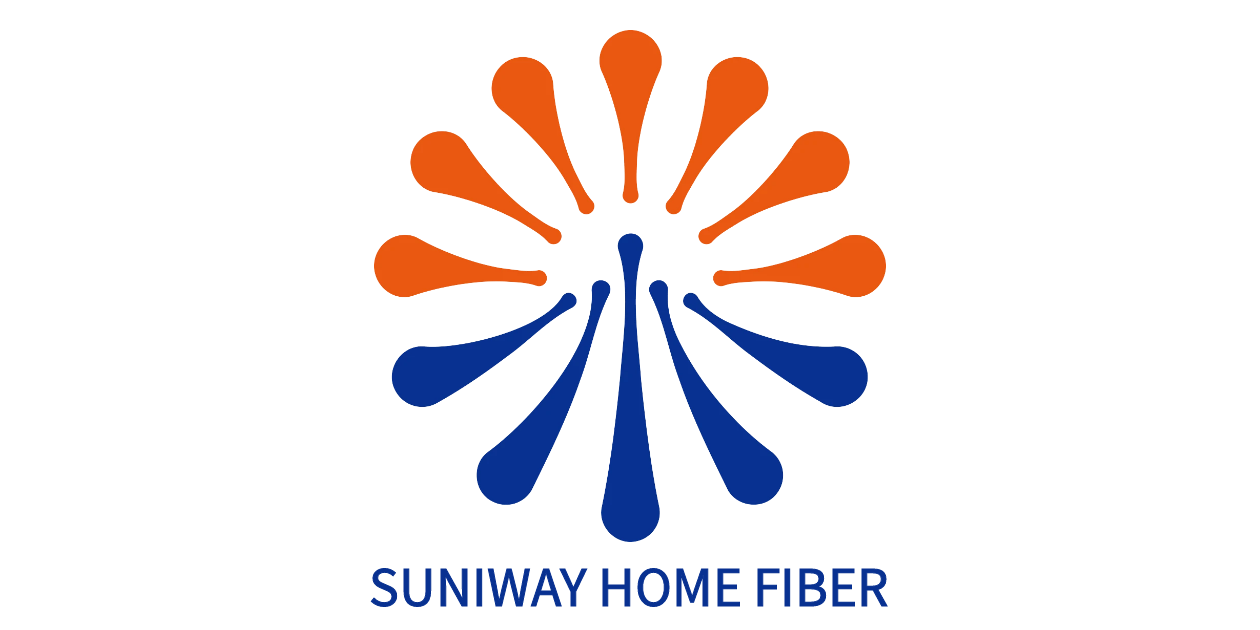Upgrade to High-Speed Internet for only ₱1499/month!
Enjoy up to 100 Mbps fiber broadband, perfect for browsing, streaming, and gaming.
Visit Suniway.ph to learn
Today, we’re here covering One UI 7. Some if its highlights include a cleaner look and more flexibility for personalization.

Before you keep reading, I should note that the entirety of features included with the update may vary between devices. In light of that, we’ll only be naming some of our favorite features that you should check out.
Also, for reference, the rollout is already ongoing at the time of writing. If you haven’t gotten it yet, it should arrive in the coming months.
For those curious, here’s a link to a recent article listing supported devices for your reading pleasure.
Lock Screen (Now Bar)
One of the biggest changes that came with One UI 7 can be found on the lock screen. To put it simply, the Now Bar is Samsung’s refined take on the Dynamic Island.

While it works similarly by showing users what app is running in the background, there’s more interaction to it.
For example, if you have Spotify or a Timer working in the background at the same time, it lets you shuffle through them with ease. You can even tap on them to expand it to get more controls.
In hindsight, what’s really nice about this feature is its placement. It’s so easy to manage since most of us hold our phones vertically with one hand.
Lock Screen (Widgets)
There’s now also a ton of options for users to customize their lock screen through widgets. If you’re really keen on having your days planned out, the Calendar is nice to keep around.
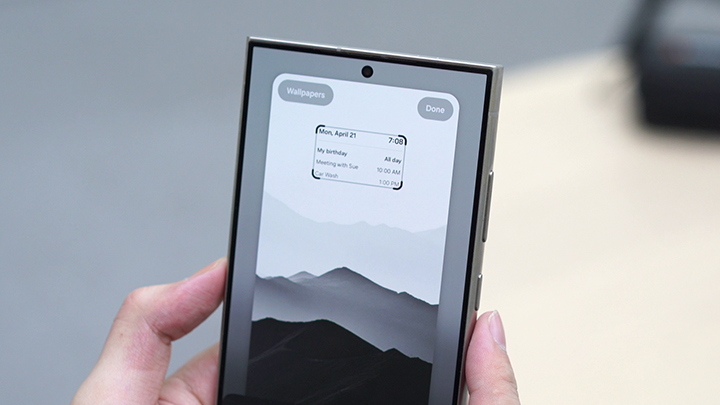
Gone are the days of having to go to your home screen to get this sorted. Now, you can see how long it takes until an awaited date arrives by pinning it to your lock screen.
There’s also the Gallery widget, which lets users display a specific image or an entire album on the screen. It even supports PNG files.
For example, you can pin your favorite quote or image of your loved one to your home screen if you wanted to.
The clock has some pretty neat changes too. You can now change its thickness, resize it, and reposition it wherever you like. Of course, different clock styles are also available.
Apps & Home Screen Upgrades
For the home screen, users will notice that the app icons have gone through cosmetic changes. The sizes can also be tweaked via App and widget style under settings, along with the option to hide their labels.
This should be great for those preferring a cleaner, minimal look. To complement this, App folders can now also be enlarged. If you’re not a fan of it, you can always hold it to shrink it back down.
Collectively, these options give users more options to tinker around with their home screen layout.

Another thing worth noting is that the Search Bar is now located at the bottom of the screen. Similar to the Now Bar placement, this makes devices easier to use with one hand.
Quick Settings Panel
Moving on, users will be able to see notifications by swiping down on the top left of the screen. Swiping on the right, however, brings up the quick settings panel. Again, how this is presented can be tweaked with.

By clicking the pencil icon at the top of the quick settings panel, users can click on Panel settings. From here, you may choose if you want the old layout which had notifs and quick settings together or separately.

You can even tap edit on the selection of quick settings and add as many as you like. My personal favorite is the updated Song Search feature, which basically works like Shazam.

Going back, users may also expand or shorten this section based on preference. You can also now tap and hold different sections for rearranging.
This is a nice change that hints that maybe Samsung saw our past video on One UI 6.
We talked about how Samsung’s changes to design language to put the toggles higher eliminated simple one-handed use. But now, everything’s super flexible, which I’m sure native Samsung users really appreciate.
Battery & Charging Animation
Wrapping up, we have to note down a couple of much appreciated design changes.

Found within Settings, users can click on Notifications and then Status bar to show battery percentage.
While we’ve always had this option, the new pill-like icon on the top right of the screen looks so much better than before.

Similarly, the charging animation had a facelift. While it looks really really good, it also informs its user how fast it’s charging based on color.
For reference, a green battery bar means its fast charging, while a blue battery bar means its super fast charging.

Well, that about wraps it up for our favorite One UI 7 features. Which new feature did you guys love the most? Feel free to let us know in the comment section below.
Also, if you haven’t gotten the update yet, it should be rolling out within the coming months. Again, here’s the list of devices set to receive the update.
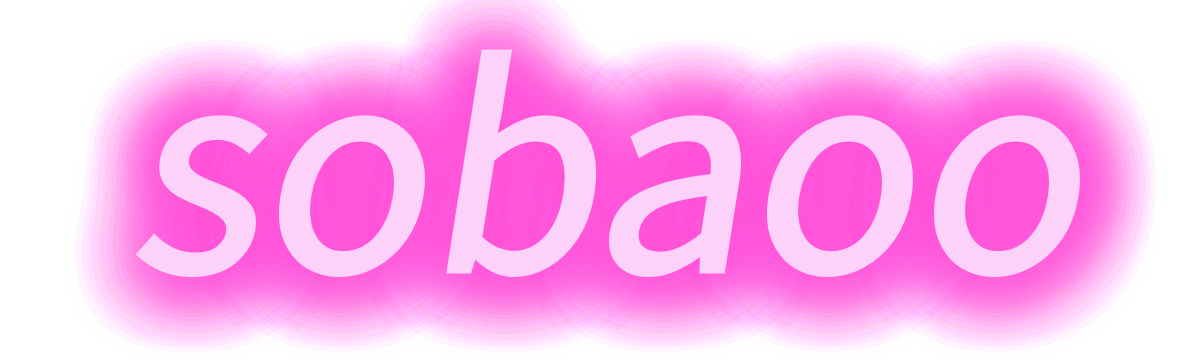
 1 month ago
20
1 month ago
20